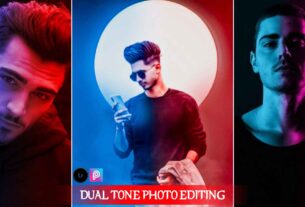Fewer colors, Less life looks gorgeous. As usual, the photographs are with fewer colors. How do they look? Have you ever think about it. There is much interesting application which is in the market or play store that makes your photos more attractive and directly comparable to the models.
Think about there are lots of models in the market that really do the color and retouching with their photos. Even this is the only cinematic retouching tutorial that makes your photos look happy, and bring the smile on other face and yours too.
Why you should apply the same Retouching?
This is the only question that peoples asked on the internet for the several time. But they do not know about the wattage of the photo and impact that completely go on the first time on the users.
and the social media followers, or peoples who around you.
I can surely bet on this term that one photo which is uncolored or not untouched in the lightroom and one photo that you edited or colored in the lightroom. There always a difference in colors and quality also.
Normal Photo [without retouch with lightroom]
I am going to share you the normal photos and also the lightroom color grading photo that i have been retouched with Lightroom Application with the simple steps.

Normal Photo
Retouched Photo [ with the help of lightroom]
And then i am going to share you the lightroom that i applied on the photo and how it looks a like.

Retouched
Guys as you can see the difference between the two. The color grading picture is looking like more cinematic and cool. So if you also want to make this kind of photo of yours then download this preset and apply it simply.
Steps to Apply
You just have to download the preset and simple import it in the Lighroom Application. If you haven’t the lightroom or picsart then i am going to give you both for retouch your photographs.
Copy the Setting, and Open your photo in lightroom and click on the Three dots showing on the right and the paste the settings.
You can see your photo retouched like this.
Watch the Video Editing [How to Apply]
The complete video that is all about how to apply and give you the complete information. So if you haven’t seen yet then go and watch and make your photo just like that. And one more thing do not forget to Share + Like + Comment also thanks.